 Photoshop is not only a great tool for digital painting, retouching or photo manipulation but also a tool with help which you can create any special effect you could imagine. In this tutorial i will focus on creating a hologram interface effect on a stock photo using different tools and brushes. At first i will change a bit the stock photo on which i will later apply the hologram interface and all parts of it. By this i will hide and particularly reconstruct a person finger to my needs by deleting the current object which she is holding.
Photoshop is not only a great tool for digital painting, retouching or photo manipulation but also a tool with help which you can create any special effect you could imagine. In this tutorial i will focus on creating a hologram interface effect on a stock photo using different tools and brushes. At first i will change a bit the stock photo on which i will later apply the hologram interface and all parts of it. By this i will hide and particularly reconstruct a person finger to my needs by deleting the current object which she is holding.
Photoshop
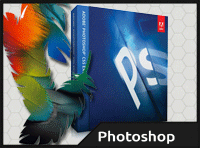 Retouching of an image is the most used art how Photoshop is used. The reason why is very simple. Even you are a good photographer or master in rendering, from time to time you need to touch your photo or image a bit in Photoshop to correct or hide parts of your artwork. Even though Photoshop wasn’t made for this it gives the user several ways how to improve his artwork, image or photography by using simple techniques and layer combinations. In this tutorial I will take an image of a woman in her natural way and try using Photoshop to improve the image but keeping a natural look on the person.
Retouching of an image is the most used art how Photoshop is used. The reason why is very simple. Even you are a good photographer or master in rendering, from time to time you need to touch your photo or image a bit in Photoshop to correct or hide parts of your artwork. Even though Photoshop wasn’t made for this it gives the user several ways how to improve his artwork, image or photography by using simple techniques and layer combinations. In this tutorial I will take an image of a woman in her natural way and try using Photoshop to improve the image but keeping a natural look on the person.
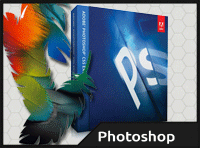 From time to time every artist has to combine multiply images together for the desired final result. By this it doesn’t matter if you combine objects, different photos or just placing an item in your image. What matters is the way how you can implement the object inside the image that nobody would guess that this “extra” object wasn’t on the image also before. Of course there are several ways in Photoshop how to achieve this and I will show you some. In this tutorial I would take an image of a nature and slowly transform it into an Alien World.
From time to time every artist has to combine multiply images together for the desired final result. By this it doesn’t matter if you combine objects, different photos or just placing an item in your image. What matters is the way how you can implement the object inside the image that nobody would guess that this “extra” object wasn’t on the image also before. Of course there are several ways in Photoshop how to achieve this and I will show you some. In this tutorial I would take an image of a nature and slowly transform it into an Alien World.
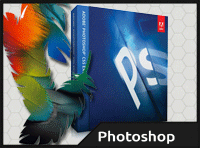 The colors of any image and on any object or person are very important for the final impression of your artwork. But what if the colors are wrong and you want to change them? In this tutorial I will show you how to completely change the colors of an object or a person. For this I had choose a picture of a women. Firstly I will desaturate the image and make him black and white, like we would have the image without any color but preserving the highlights.
The colors of any image and on any object or person are very important for the final impression of your artwork. But what if the colors are wrong and you want to change them? In this tutorial I will show you how to completely change the colors of an object or a person. For this I had choose a picture of a women. Firstly I will desaturate the image and make him black and white, like we would have the image without any color but preserving the highlights.
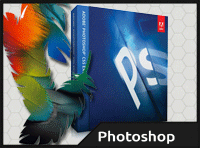 The mask feature inside Photoshop is used for various things with manipulating of images and layers and mastering this feature is a great advantage for everyone. Basically the mask is a co-layer to the existing layer where the light points shows the visible areas of the image and the dark points the opposite, you can image this like an eraser which you can revert by simply brushing over the erased area with the opposite brush. In this tutorial i will show you various tools how you can apply and create a mask and so cut off also difficult shapes from the original image very easy.
The mask feature inside Photoshop is used for various things with manipulating of images and layers and mastering this feature is a great advantage for everyone. Basically the mask is a co-layer to the existing layer where the light points shows the visible areas of the image and the dark points the opposite, you can image this like an eraser which you can revert by simply brushing over the erased area with the opposite brush. In this tutorial i will show you various tools how you can apply and create a mask and so cut off also difficult shapes from the original image very easy.
